How to move your taskbar in Windows 11
These screenshots were taken on a Windows 11 running version 23H2 (the 2023 release), but these instructions will work on any Windows 11 version.
1. Right-click on your taskbar
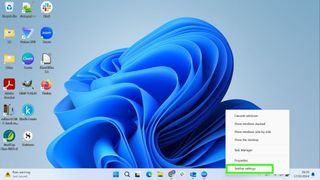
By default, your taskbar will be aligned to the center of the bottom of your screen. To change the alignment, right-click the taskbar and select Taskbar settings from the options.
2. Find Taskbar behaviors option

This will open the Settings, Personalization, Taskbar window. Scroll down the page until you see Taskbar behaviors. You may need to click the arrow to the right to expand the list and see the options.
3. Select your alignment option
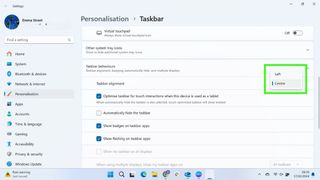
Under Taskbar behaviors, you will see the setting for Taskbar alignment. This will display your current alignment setting. Selecting the arrow to the right will show you both alignment options, which are left and center. Select the alignment option you want.
4. Check the taskbar is showing correct alignment
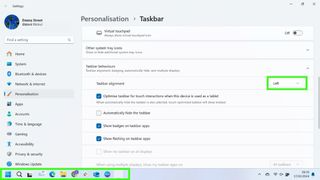
When you select either left or center, the taskbar alignment at the bottom of the screen will change immediately. You can then close the settings window without saving.
